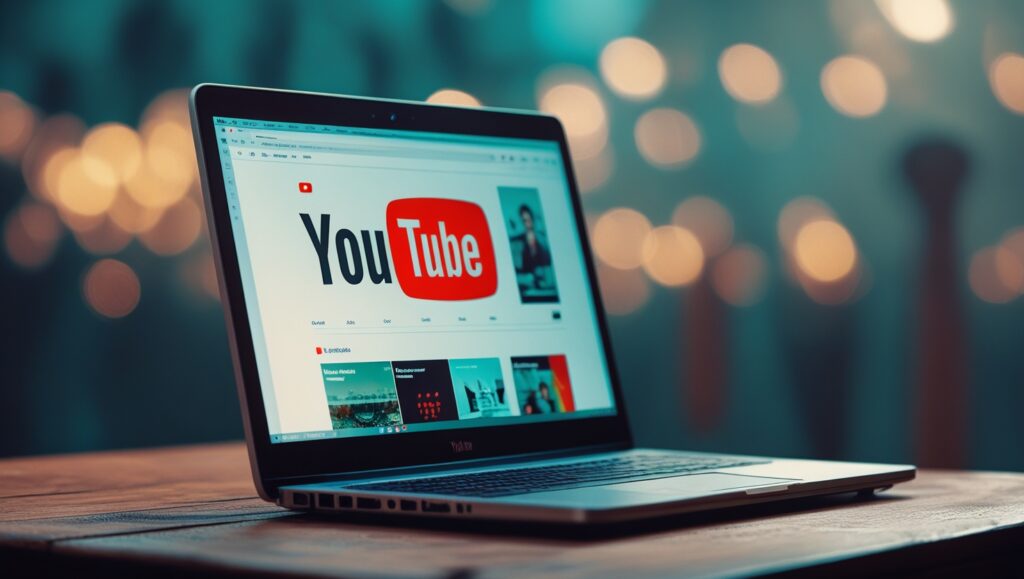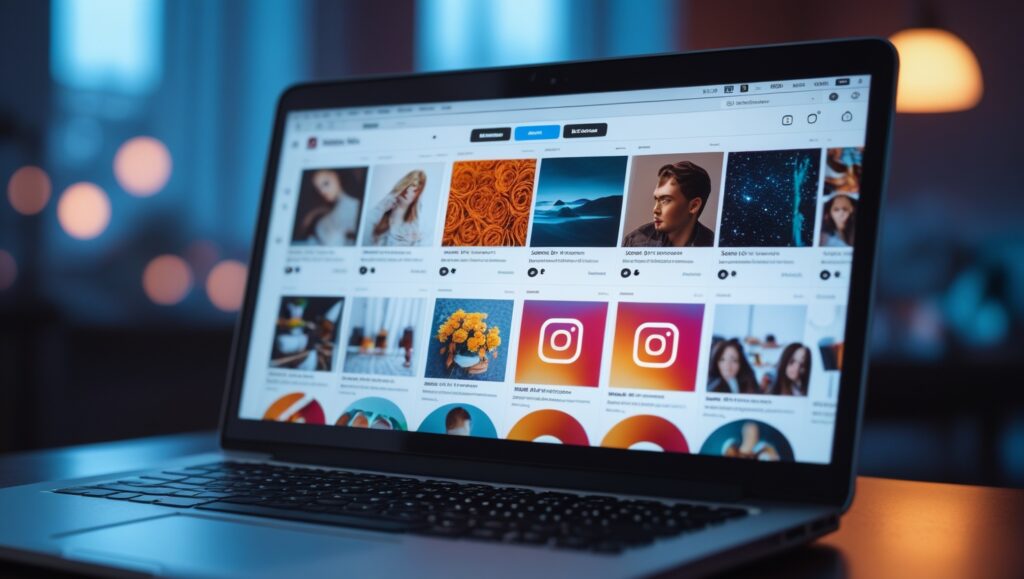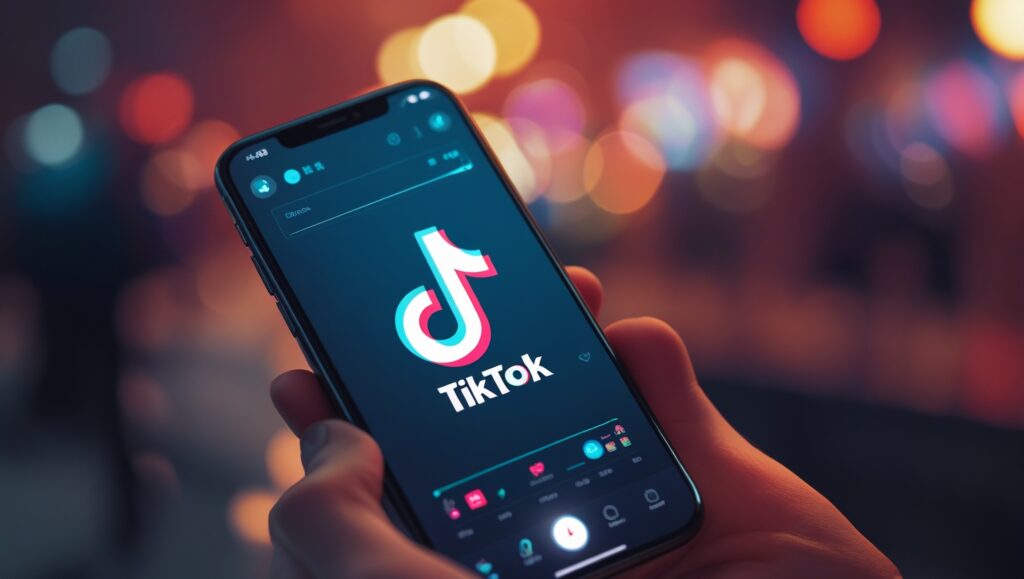Introduction
Saving YouTube videos for offline watching has become increasingly important in today’s fast-paced digital world. Whether you’re an editor needing clips for a project, a marketer wanting to analyze content without interruptions, or a beginner simply looking to enjoy videos without relying on a steady internet connection, learning how to save YouTube videos offline is a practical skill. This guide covers everything from official methods like YouTube Premium’s offline feature to reliable third-party tools and browser extensions, all while emphasizing legal considerations. By the end of this article, you will have a clear and safe process to download and manage YouTube videos effortlessly.
Bear in mind, YouTube’s policies and copyright laws play a crucial role in how you download and use videos. Always ensure your methods comply with legal restrictions and respect content creators’ rights. If you want to explore more about maximizing video content, check out our Tutorials section and learn how to make the most of your downloaded videos.
Why You Should Learn How to Save YouTube Videos for Offline Watching
Understanding the benefits of saving YouTube videos offline goes beyond mere convenience. For many users—editors, marketers, and tech enthusiasts—offline access means uninterrupted content consumption and easier access for work or study. For example, editors can avoid lag or quality drops during editing sessions, and marketers can quickly review competitor videos even when offline or in low-signal areas.
Moreover, offline videos help reduce mobile data consumption, which is crucial if you have limited internet plans or slow connections. Traveling frequently? Offline videos ensure uninterrupted access to your favorite tutorials or entertainment without relying on Wi-Fi. Saving videos offline can also aid in creating a personal reference library of useful content—especially educational or work-related videos.
If you are interested in mobile-friendly tools for this, explore our Apps & Tools category for recommended software that suits various devices and user expertise levels.
What Are the Legal and Ethical Considerations When Saving YouTube Videos?
It’s essential to understand that not all downloading of YouTube videos is legal or ethical. YouTube’s Terms of Service explicitly prohibit downloading videos outside of their provided options, such as YouTube Premium’s offline mode, unless the video is specifically licensed for downloading (e.g., Creative Commons). Breaking these rules can result in penalties and violates copyright law, which protects creators’ intellectual property.
However, there are legitimate cases where downloading is permitted: downloading your own uploads, content with explicit download permissions, or fair use cases such as educational purposes in some jurisdictions (always check local laws). Ethically, crediting creators and respecting usage restrictions maintains a healthy ecosystem for content sharing.
For deeper reading on legal aspects, refer to YouTube’s official Terms of Service and Wikipedia’s Copyright law overview. Also, our Social Media category features posts about online content rights you may find useful.
What Are the Best Methods to Save YouTube Videos for Offline Watching?
Hundreds of methods exist, but selecting a safe, efficient, and legal way to save YouTube videos is vital. Below are the three most common approaches suited for various users and devices.
Using YouTube’s Official Offline Feature
YouTube offers an official way to save videos offline via its mobile app, but only to YouTube Premium subscribers. This feature lets you download videos legally within the app to watch even when offline. It’s the safest method and complies entirely with YouTube’s policies. To download, simply tap the download button beneath the video and select your desired quality. The video then becomes accessible in the “Library” or “Downloads” tab on the app.
Limitations include regional availability and restrictions on certain videos or channels that do not allow offline downloads. Also, downloaded videos are typically accessible only as long as your subscription remains active, and access might expire if you stay offline for too long.
Using Third-Party Software and Online Tools
Several popular third-party apps — such as 4K Video Downloader or YTD Video Downloader — provide robust options for downloading YouTube videos onto your computer. These tools often allow downloading in different formats and resolutions, including high-definition and subtitles, which is valuable for editors and marketers who need content control.
Online websites also exist for quick downloads without installing software, but users should exercise caution. Many can be ad-heavy, inject malware, or decrease video quality. Always use trusted and reputable tools; reading user reviews and checking expert recommendations helps avoid security risks.
Using Browser Extensions for Quick Downloading
Browser extensions can offer convenient solutions by integrating directly into your browsing experience, enabling you to download videos with a click. Popular extensions compatible with Chrome, Firefox, or Edge include Video DownloadHelper or YouTube Video Downloader, which appear as icons near the address bar when a downloadable video is detected.
While extensions simplify the process, security and privacy remain concerns. Only install extensions from official stores, regularly update them, and avoid those requesting unnecessary permissions. This approach is best for users comfortable managing browser add-ons and aware of potential security trade-offs.
How to Save YouTube Videos for Offline Watching Step-by-Step (Practical Guide)
Now that you’ve learned about methods, here’s how to save YouTube videos offline practically and step-by-step across major platforms and tools.
Step 1: Choose Your Method Based on Your Device and Needs
Decide if you want to use the official YouTube app method, third-party software, or a browser extension. Mobile users often favor YouTube Premium, while desktop users usually rely on dedicated software or browser extensions.
Step 2: Use Official YouTube App Offline Mode (If Available)
- Open the YouTube app and find your desired video.
- Tap the download icon below the video player.
- Select video quality (higher quality consumes more storage).
- Wait for the download to complete; watch offline through the “Library” tab.
Note that videos downloaded here cannot be exported or played on other players.
Step 3: Download Videos Using a Third-Party App or Website
- Install trusted software like 4K Video Downloader.
- Copy the YouTube video URL from your browser’s address bar.
- Paste it into the app’s input field.
- Choose format (MP4 recommended) and resolution.
- Click “Download” and wait for completion. You can then access the videos on your device in formats compatible with many editors.
Step 4: Verify and Manage Your Offline Videos
Keep your offline library well-organized with folders named by topic, date, or channel. Rename files to keep track of content and metadata, especially if you plan to use clips for marketing or editing. Regularly update your library by deleting outdated videos and adding fresh content.
Step 5: Troubleshooting Common Issues
If downloads fail, check your internet connection, available storage, or software permissions. Some videos might be blocked from downloading due to DRM or copyright protections. Try alternative methods or sources if issues persist.
For practical software recommendations and more tips, visit our Apps & Tools category.
What Are the Best Practices for Using Saved YouTube Videos?
When you save videos offline, maintaining good file management habits is key. Store videos in logically named folders with backups to avoid data loss. If you use downloaded content for editing or marketing, always credit the original creator to respect intellectual property rights.
Avoid redistributing downloaded videos without permission to prevent copyright violations. Moreover, stay updated with new versions of your downloading tools and YouTube policy changes to ensure ongoing compliance and reliability. Clearing your offline files regularly prevents device clutter and maximizes storage.
For creative ways to use offline videos in content marketing, visit our Tutorials section and learn how to optimize video workflows.
Frequently Asked Questions (FAQ)
1. Is it legal to download YouTube videos for offline viewing?
Downloading videos without permission typically violates YouTube’s terms and copyright laws. Using YouTube Premium’s offline feature or downloading your own content is legal. Always ensure you comply with copyright and terms of service.
2. Can I save YouTube videos on my iPhone or Android device easily?
Yes, YouTube’s official app lets you download videos offline if you subscribe to YouTube Premium. Third-party apps exist but may have restrictions or require jailbreaking on iOS, so use them cautiously.
3. What file formats are YouTube videos saved in after downloading?
Official downloads are stored within the app and aren’t directly accessible as standard files. Third-party tools commonly save videos as MP4, which is widely supported across devices and editing software.
4. Do I need YouTube Premium for offline downloads?
For official offline playback within YouTube’s app, yes, a YouTube Premium subscription is required. Third-party tools do not require a subscription but may have legal risks.
5. How much storage space do offline videos usually take?
Storage varies by video length and quality. For instance, a 10-minute video in 720p may take 50-100 MB, whereas 1080p or 4K videos require significantly more space.
Suggested External Authority Links
- YouTube Terms of Service for official policies.
- Wikipedia: YouTube for platform context.
- Copyright Law Overview – Wikipedia for legal background.